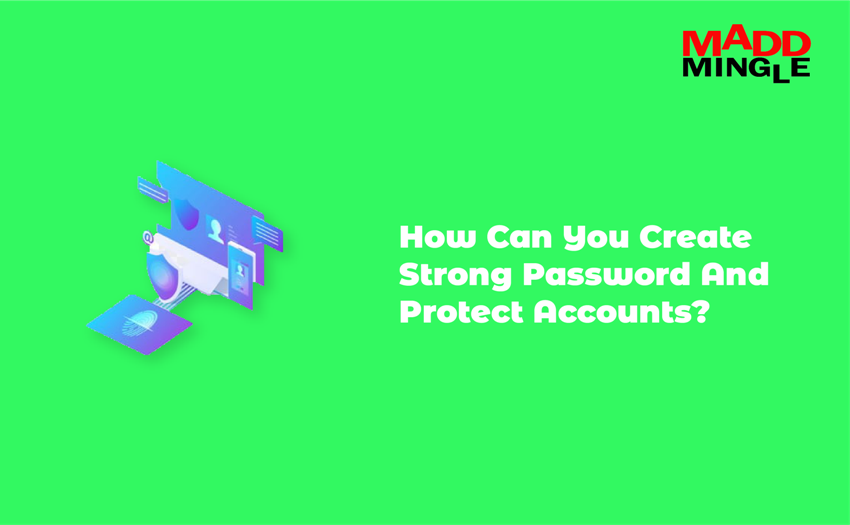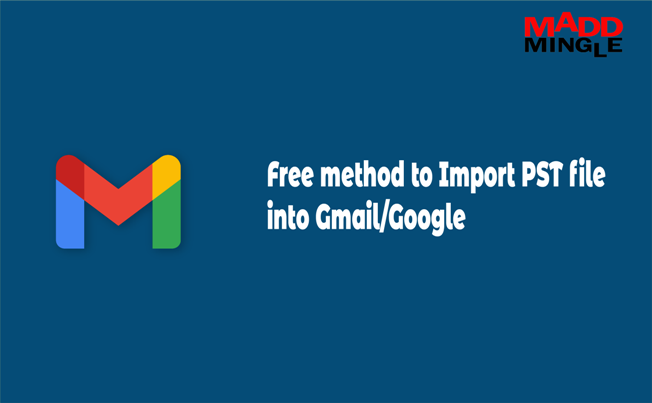We know that Outlook is the most preferred desktop-based email client between users for emailing and other purposes, like creating tasks & notes, saving contacts, managing appointments, etc. Outlook allows users to save complete information in OST and PST file formats.
Due to some issues in Outlook, OST and PST files get corrupted and require to repair it. If you are also facing the same type of situation and want a quick solution to repair Outlook OST and PST files, you came to the right place. In this article, I will show you the easiest solution to fix your OST or PST error, if you are not able to open it in Outlook. Let’s begin.
How to Easily Repair Outlook OST and PST Files:
Using two different Techniques Users can recover OST and PST files, which are:
1: Free SCANPST Software
2: Third-Party Solution
Let’s know: How to Share Outlook Calendar with Another User?
Repair OST or PST File using SCANPST Tool:
Microsoft Outlook offers a SCANPST tool without any cost by using that users can repair Outlook OST and PST files. Follow all the below-listed steps one by one to get the actual result in repairing OST or PST Files.
1: Open the C Drive in your system >> Choose Program Files.
2: After that select Microsoft Office >> Click on the Root option.
3: Now go to Office16 and try to search SCANPST tool.
4: Click on SCANPST to launch this software.
5: Hit on the Browse button to import the inaccessible OST or PST file from the default saving location.
PST File Location: C:\Users\HP\Documents\Outlook Files
OST File Location: C:\Users\HP\AppData\Local\Microsoft\Outlook

6: Now click on the Start button to scan your OST or PST file in eight phases.
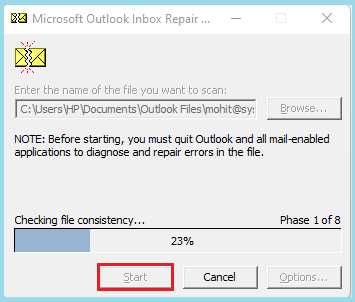
Note: Remember before clicking on the Start button please close your Outlook.
7: After scanning the OST or PST file, the application shows how many folders and files are available in your OST or PST file.
8: To backup your OST or PST file, enable the check box >> Click on Browse to provide the destination location of the backup file and then click on the Repair button to repair your Outlook data.
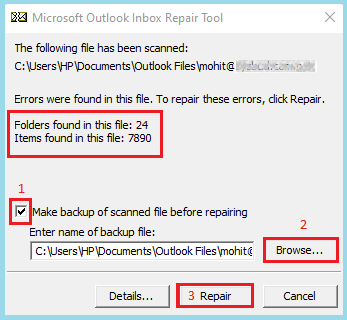
9: Now, wait till the repair process is not over. After completing the repair process, a message box will be open, here click on the OK button.

Third-Party Solution to Repair OST and PST File:
As users can easily repair Outlook OST and PST files using the SCANPST tool but if you are not able to repair your OST and PST file successfully, you can go for any branded solution third-party tool. Although there are many tools available on the web, you cannot trust all of them as data security is concerned. I will recommend that you first select some tools as per other client reviews and after that use, their trial version and then purchase the right tool.
At The End: So, this is all information about recovering OST and PST files. I hope after reading this article you will be able to fix OST or PST files completely. If you are facing any problems in repair Outlook OST and PST files then you can drop a message, we will be more than happy to help you.
Also Read: Free Manual Solution to Convert OST to PST Format