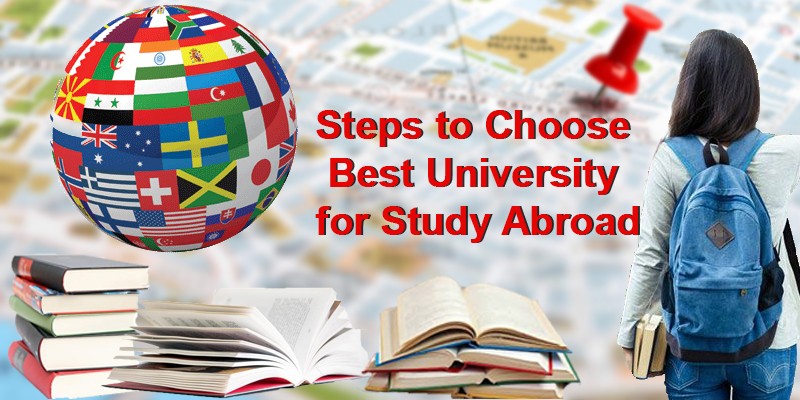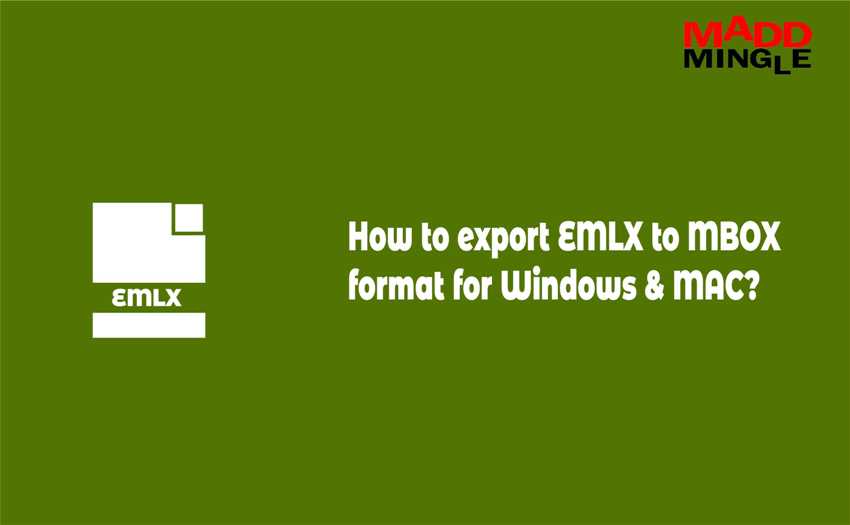
EMLX file is a portable file of MAC OS X or Apple Mail but it does not directly open into an MBOX-based email client. Here user needs a way to export EMLX to MBOX format so that we import EMLX data into MBOX format.
It is good for Mac users that both EMLX and MBOX file formats are supported by Mac OS, so users can do the conversion from EMLX file to MBOX file format manually.
About EMLX File
An EMLX file is a single message that supports the Apple Mail and Entourage email clients. It consists of three parts: byte code, message, and meta which can also be opened in a Notepad file.
But if you want to store in MBOX format for Thunderbird, Gmail, Netscape, etc. then you have to export the EMLX file to MBOX file format. Its family format is EML which also supports various email clients.
About MBOX File
MBOX file is a plain text message that supports multiple email clients like Gmail, WebMail, Thunderbird, Entourage, SeaMonkey, etc. Here .mbox extension only stores emails and attachments like EMLX files but it does not create a separate email file for everyone.
To import the MBOX file from eMLX, the user can follow the manual process without any technical glitch. Its family format: MBX and MBS that use in Eudora and Opera respectively.
Let’s know: Free Method to Import PST File into Gmail/Google
Manually Migrate EMLX to MBOX Format
This freeware method is most commonly used by the user to move EMLX files in MAC OS X. Now follow the below steps to import the EMLX file and get the MBOX file.
- To do that, firstly close your Apple OS X Mail and Go to the search bar and type: /Library/Mail/Mailboxes then press Enter key.
- Now create a new folder with .mbox extension like emlxfile.mbox or emlxdatafile.mbox
- Create a messages folder inside of it and paste all .emlx files into it.
- Now, Open the Mac OS X Mail
- You will receive the mailbox of the same name that you have recently created in the default location.
- Open mailbox and if it is empty. Go to the Mailbox menu and tap on the Rebuilt option.
- Once the process is completed, you will see the messages on the display box.
Import EMLX File into Thunderbird MBOX Format
After that, if any user wants to transfer this EMLX file to Thunderbird or any other MBOX-based email client then follow the below procedure.
- Run the Mail app on your Mac, then select one or more mailboxes you want in MBOX
- Select a mailbox and press Export Mailbox.
- Select a folder or create a new folder and click Choose.
Note: If you are already re-exporting the same mailbox, this does not overwrite it. It will create a new .mbox folder for you.
Once you will the MBOX format, import it into any desired email client like Mozilla Thunderbird.
Let’s know: How to Resolve When Images Not Display of Outlook Emails?
How to Import EMLX & MBOX Files to Gmail?
In this query, users have only one option: GWMMO Tool by Google. For which, the user has to convert EMLX or MBOX file to PST file format, and then with the help of this application (GWMMO) you will be able to easily import data into Gmail.
For MBOX to PST conversion read the manual method here:
Conclusion
Here I have clearly described the manual method to convert data from EMLX to MBOX. If you were still looking for any solution then I hope this post will help you to export EMLX to MBOX format. Follow us on social sites and leave a comment for more technical tips and tricks.